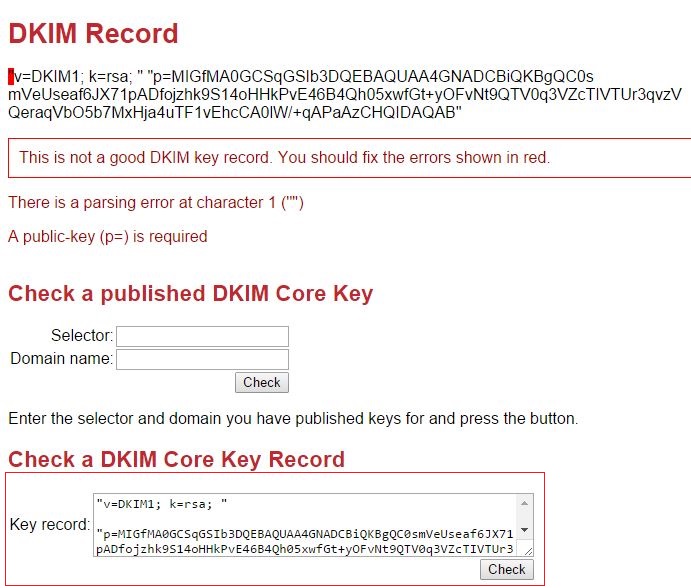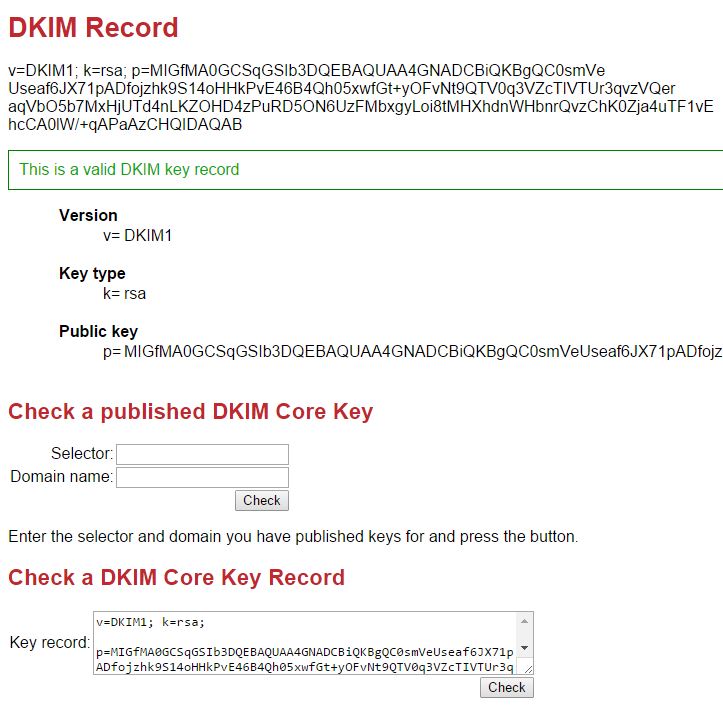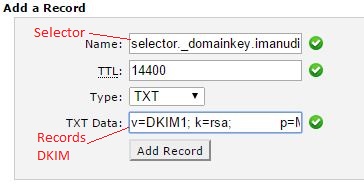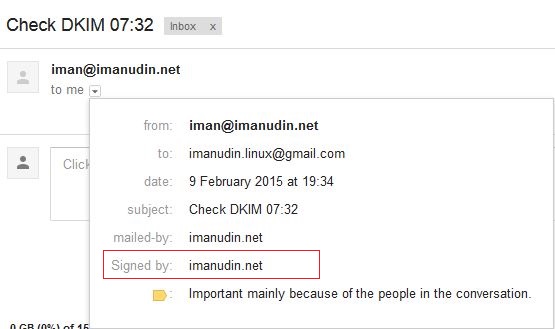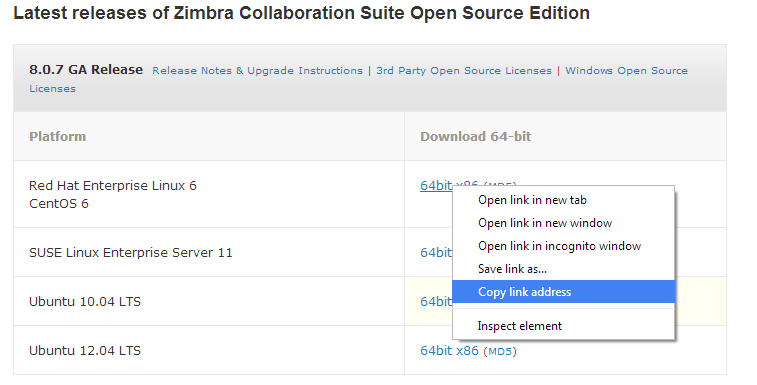OpenWrt
BarrierBreaker 14.07 with hostapd Quick Integration Guide
=================================================================
:encoding: UTF-8
:lang: en
:doctype: book
include::includes/global-attributes.asciidoc[]
About this Guide
----------------
This guide has
been created in order to help sales engineers, product managers, or network
specialists demonstrate the PacketFence capabilities on-site with an existing
or potential customer. It can also
provide guidelines to setup a proof of concept for a potential PacketFence
deployment using OpenWrt BarrierBreaker 14.07 with Hostapd.
Introduction
------------
This guide will
provide an example for the configuration of an open SSID (not encrypted) and a
secured SSID (802.1x). You will need to install wpad and hostapd. These two
SSIDs will do RADIUS authentication against PacketFence.
Assumptions
-----------
* You have a
configured PacketFence environment with working test equipment
* The management
IP of PacketFence will be 192.168.1.10 and has s3cr3t as its RADIUS shared
secret
* You have an
acces point with OpenWrt BarrierBreaker 14.07 installed
Quick
installation
------------------
Step 1: Packages
installation
~~~~~~~~~~~~~~~~~~~~~~~~~~~~~
You can install
the packages from the web interface of OpenWrt.
Go to *System
-> Software*
First update the
repos by clicking the button Update lists if it's not up to date.
Then you will
have to install the packages of Hostapd and wpad.
Go to the tab
'Available packages' and then search for the package hostapd into the 'Filter:'
field.
Click Install the
hostapd package, the actual version is 2014-06-03.1-1.
Do the same
process for the wpad package version 2014-06-03.1-1.
NOTE: You will
need the packages hostapd-commun and wpad-mini if they are not installed by
default.
Step 2: Dynamic
VLAN Configuration
~~~~~~~~~~~~~~~~~~~~~~~~~~~~~~~~~~
Connect using SSH
to the AP and create the file : /etc/config/hostapd.vlan
----
* wlan0.#
----
Step 3: Hostapd
configuration
~~~~~~~~~~~~~~~~~~~~~~~~~~~~~
You will need to
modify the hostapd script that comes with the package that we previously
installed.
Connect using SSH
to the AP and run these commands:
----
cd /lib/netifd/
mv hostapd.sh hostapd.sh.old
opkg install curl
curl
--insecure
https://github.com/inverse-inc/packetfence/tree/devel/addons/hostapd/hostapd-14.07.sh
> hostapd.sh
wifi
----
Step 4: Configure
the SSIDs
~~~~~~~~~~~~~~~~~~~~~~~~~~~
To configure the
PF-Open SSID, we will use UCI:
----
uci add_list
wireless.@wifi-iface[0]="wifi-iface"
uci add_list
wireless.@wifi-iface[0].device="radio0"
uci add_list
wireless.@wifi-iface[0].mode="ap"
uci add_list
wireless.@wifi-iface[0].ssid="PF-Open"
uci add_list
wireless.@wifi-iface[0].network="lan"
uci add_list
wireless.@wifi-iface[0].encryption="none"
uci add_list
wireless.@wifi-iface[0].auth_server="192.168.1.10"
uci add_list
wireless.@wifi-iface[0].auth_port="1812"
uci add_list
wireless.@wifi-iface[0].auth_secret="s3cr3t"
uci add_list wireless.@wifi-iface[0].acct_server="192.168.1.10"
uci add_list
wireless.@wifi-iface[0].acct_port="1813"
uci add_list
wireless.@wifi-iface[0].acct_secret="s3cr3t"
uci add_list
wireless.@wifi-iface[0].dynamic_vlan="2"
uci add_list
wireless.@wifi-iface[0].vlan_file="/etc/config/hostapd.vlan"
uci add_list
wireless.@wifi-iface[0].vlan_tagged_interface="eth0"
uci add_list
wireless.@wifi-iface[0].dae_secret="s3cr3t"
uci add_list
wireless.@wifi-iface[0].dae_client="192.168.1.10"
uci add_list
wireless.@wifi-iface[0].dae_port="3799"
uci add_list
wireless.@wifi-iface[0].macfilter="2"
uci add_list
wireless.@wifi-iface[0].nasid="ubiquiti"
uci commit
----
Configure the
PF-Secure SSID:
----
uci add_list
wireless.@wifi-iface[0]="wifi-iface"
uci add_list wireless.@wifi-iface[0].device="radio0"
uci add_list
wireless.@wifi-iface[0].mode="ap"
uci add_list
wireless.@wifi-iface[0].ssid="PF-Secure"
uci add_list
wireless.@wifi-iface[0].network="lan"
uci add_list
wireless.@wifi-iface[0].encryption="wpa2"
uci add_list
wireless.@wifi-iface[0].auth_server="192.168.1.10"
uci add_list
wireless.@wifi-iface[0].auth_port="1812"
uci add_list
wireless.@wifi-iface[0].auth_secret="s3cr3t"
uci add_list
wireless.@wifi-iface[0].acct_server="192.168.1.10"
uci add_list
wireless.@wifi-iface[0].acct_port="1813"
uci add_list
wireless.@wifi-iface[0].acct_secret="s3cr3t"
uci add_list
wireless.@wifi-iface[0].dynamic_vlan="2"
uci add_list
wireless.@wifi-iface[0].vlan_file="/etc/config/hostapd.vlan"
uci add_list
wireless.@wifi-iface[0].vlan_tagged_interface="eth0"
uci add_list
wireless.@wifi-iface[0].dae_secret="s3cr3t"
uci add_list
wireless.@wifi-iface[0].dae_client="192.168.1.10"
uci add_list
wireless.@wifi-iface[0].dae_port="3799"
uci add_list
wireless.@wifi-iface[0].macfilter="2"
uci add_list
wireless.@wifi-iface[0].nasid="ubiquiti"
uci commit
----
In order to apply
this configuration, when you are connected using SSH on the AP, run the command
'wifi'. It will reload the configuration and broadcast the SSID.
NOTE: It's known that you can't put 2 SSIDs with
the same dae server at the same time. The deauthentication will not work on the
second SSID.
Step 5:
PacketFence configuration
~~~~~~~~~~~~~~~~~~~~~~~~~~~~~~~~~
Log in to the
PacketFence administration web page and go under *Configuration -> Switches
-> Add switch*.
Defenition:
[options="compact"]
* *IP Address/MAC
Address/Range (CIDR)*: IP of your acces point
* *Type*: Hostapd
* *Mode*:
production
*
*Deauthentication Method*: RADIUS
* *Dynamic
Uplinks*: Checked
Roles:
[options="compact"]
* *Role by VLAN
ID*: Checked
* *Registration*:
Your registration VLAN ID
* *Isolation*:
Your isolation VLAN ID
RADIUS:
[options="compact"]
* *Secret
Passphrase*: s3cr3t
Save this
configuration by clicking the 'Save' button.
Step 6:
Troubleshoot
~~~~~~~~~~~~~~~~~~~~
Here few things
you can do/check to see if you configuration is working.
To check the
wireless configuration: uci show wireless or cat /etc/config/wireless